How To Create A Bootable Pendrive Using RUFUS
It is very common to use a bootable USB flash drive instead of a CD/DVD drive to install the operating system. There are several free tools available that help you create a bootable Pen drive. You can also use command Prompt to make it.
In this article, we will use most popular tool RUFUS to create a bootable USB Drive.
In this article, we will use most popular tool RUFUS to create a bootable USB Drive.
Use Rufus to Create Bootable USB Drive:
- Download Rufus tool if you haven’t already.
- Now Insert the USB drive in the computer and open the tool.
- Now click on the Select button.
- In the Browse window go to where you’ve stored your ISO file, select it, and click on the Open button.
- Now Set the following Setting:
- To Create a Bootable USB for Legacy BIOS.
- Partition scheme: MBR.
- Target System type: BIOS or UEFI-CSM.
- File System: NTFS.
- Cluster Size: select the 4096 bytes(Default).
- To Create Bootable USB for UEFI BIOS.
- Partition scheme: GPT
- Target System type: UEFI.
- File System: FAT32.
- Cluster Size: select the 4096 bytes(Default).
- Now Click on the Start button then You will see progress on the Status bar.
- Once completed, you will not see a completion message but the progress bar will turn fully green.
- That is all. As you can see, it is pretty easy to create a bootable USB drive using Rufus.



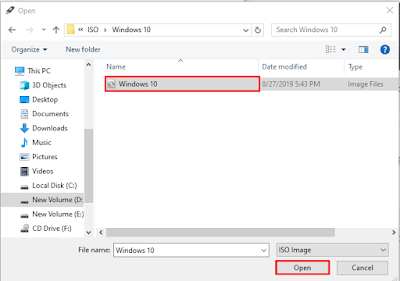



No comments
Please do not enter any spam link in the comment box.