How To Enable Dark Mode In Microsoft Office
Microsoft Office includes Dark Mode known as Dark Gray themes. Windows 10 dark mode setting doesn’t affect your favorite Microsoft Office apps like Word, Excel, and more, so you’ll need to darken the interface manually.
Step-2: Click the File menu at the top left corner of an Office application.
Step-3: Click the Account option in the sidebar.
Step-4: On the right, open the Office Theme dropdown menu, and then select Dark Gray
Also Read: How to Enable Dark Mode In Windows 10
Enable Dark Mode in Microsoft Office
Step-1: Open any Office app like Word, Excel, Outlook, or PowerPoint.Step-2: Click the File menu at the top left corner of an Office application.
Step-3: Click the Account option in the sidebar.
Step-4: On the right, open the Office Theme dropdown menu, and then select Dark Gray
Also Read: How to Enable Dark Mode In Windows 10


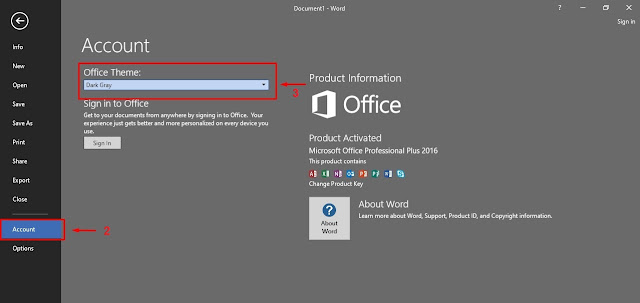
jki
ReplyDelete