How to Turn Off Automatic App Updates on Android
Google Play Store gives you a fair amount of freedom about apps updates. You can turn off all apps updates, or limit updates to Wi-Fi downloads only. You can also enable updates only for specific apps so that you can save your mobile data from getting waste through unnecessary app updates.
If you want to instead auto-update apps only when you're connected to a WiFi network, tap Over Wi-Fi only in the same pop-up.
Hopefully, now you are able to stop or limit Google play store updating itself with the help of solutions given above.How to Turn off Automatic App Updates on Android
- Open the Google Play Store on your Android phone.
- Click the menu button (three horizontal lines in the top left-hand corner.)
- Tap Settings.
- Tap on Auto-update apps.
- Select Don't auto-update apps.
- Tap Done.
If you want to instead auto-update apps only when you're connected to a WiFi network, tap Over Wi-Fi only in the same pop-up.
How to Turn off the Automatic Update For Specific Apps
- Open the Google Play Store on your Android phone.
- Tap the Search Box and enter the name of the app you are looking for and tap Search.
- Now tap the three vertical dots in the top right corner.
- Uncheck the Enable auto-update checkbox.

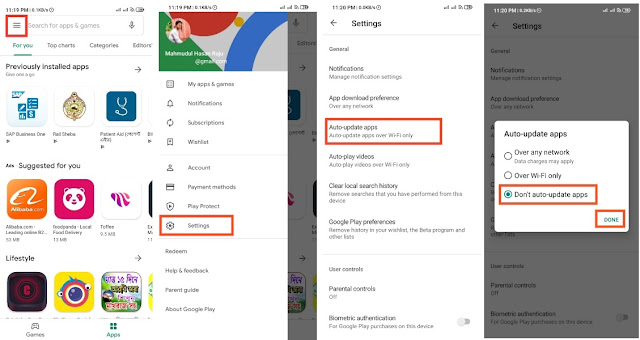

No comments
Please do not enter any spam link in the comment box.