How to Delete Your Gmail Account Permanently
If you favor a different email service or want to finally
get rid of that embarrassing username that you made a decade ago, you can
delete your Gmail account permanently.
2. Select Data & Personalization.
6. You'll be prompted to sign into your account.
7. On the next page, you can choose the service you would like to delete. If you want to delete a Gmail account, click the trash can icon next to Gmail.
8. Enter an alternate email address (Cannot be another Gmail address).
10. Open the email, from Google you should have received with the subject Gmail Deletion Confirmation.
11. Follow the deletion link in the message.
12. If prompted, log into the Gmail account you want to delete.
13. Under Confirm Gmail Deletion Select Yes, I want to delete example@gmail.com permanently from my Google Account.
14. Click Delete Gmail.
15. Click Done.
Deleting your Gmail account permanently all of your emails
and account settings will be erased. You will no longer be able to use your
Gmail address to send or receive emails and the address will not be made
available for anyone to use in the future.
How to Delete Your Gmail Account Permanently:
1. Sign into your Google Account by going to myaccount.google.com
2. Select Data & Personalization.
Note: You can also choose to Delete Your Google Account to delete all your Google services and data.
6. You'll be prompted to sign into your account.
7. On the next page, you can choose the service you would like to delete. If you want to delete a Gmail account, click the trash can icon next to Gmail.
8. Enter an alternate email address (Cannot be another Gmail address).
10. Open the email, from Google you should have received with the subject Gmail Deletion Confirmation.
11. Follow the deletion link in the message.
12. If prompted, log into the Gmail account you want to delete.
13. Under Confirm Gmail Deletion Select Yes, I want to delete example@gmail.com permanently from my Google Account.
14. Click Delete Gmail.
15. Click Done.


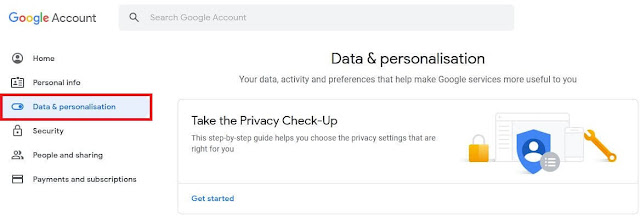
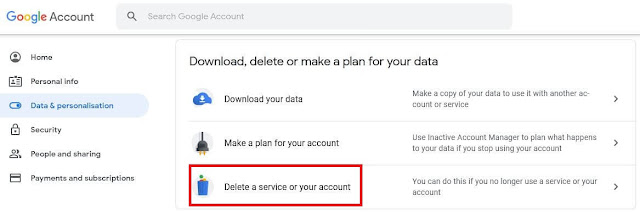
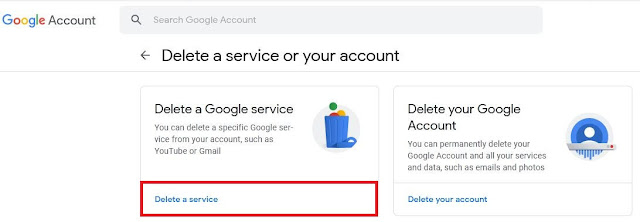


No comments
Please do not enter any spam link in the comment box.